Most of you know how frequency makes the game run that much smoother. What some of you may not know is that, with a lower resolution, you can use higher frequency.
For example, at 1024x768 resolution, my monitor can perform 120 HZ. Now, when you play quake, most people use 800x600 or 640x480 like me. Now at these lower resolutions, most monitors can work harder, mine can reach 160 HZ.
You can figure out the limits of your minotor at any resolution right from your desktop. --> Right click desktop --> Properties --> Parameters --> Advanced --> Minotor --> Now make sure the check box is checked (mask modes that monitor cant display) and check out whats the highest frequency you can reach with your current desktop resolution. You can set your desktop resolution to 800x600 and see what frequency you could reach in Quake. If you want to know lower resolution/frequency ratios, and want to make it better and easier in general for monitor modes, I recommand this freeware:
RefreshForce 1.10 : http://www.winsite.com/bin/Info?10000000036307
related notes from that site:
* UNIVERSALLY and PERMANENTLY fixes the Windows 2000/XP refresh rate problem!!!
* One-time execute and you're done. No background program running!
* Functions perfectly with the Plug & Play monitor drivers (so NO need for manufacturer
drivers!)
* Works with ANY combination of game and graphics card, whether the card is nVidia,
ATI, Matrox or any other, and whichever driver it is using!
* RefreshForce does not require installation of any kind, so no messy setup programs.
* Support for systems with multiple display adapters.
* Automatic backup facility for added safety.
* Sophisticated and UNIQUE display optimization technology.
* Ability to actually lower refresh rates as well as increase them, if software
causes display corruption.
-----
If you plan on using this software, you only set resolution/frequency ratios once, and it'll be working in any games.
Driver Note: make sure your monitor is not just detected as "Plug and Play monitor", if that is the case, google your monitor model and download your lastest matching monitor drivers, so you can use the highest frequencies that your monitor has to offer with the appropriate driver associated with it.
Hope this helps some of you :-)
Doum
For example, at 1024x768 resolution, my monitor can perform 120 HZ. Now, when you play quake, most people use 800x600 or 640x480 like me. Now at these lower resolutions, most monitors can work harder, mine can reach 160 HZ.
You can figure out the limits of your minotor at any resolution right from your desktop. --> Right click desktop --> Properties --> Parameters --> Advanced --> Minotor --> Now make sure the check box is checked (mask modes that monitor cant display) and check out whats the highest frequency you can reach with your current desktop resolution. You can set your desktop resolution to 800x600 and see what frequency you could reach in Quake. If you want to know lower resolution/frequency ratios, and want to make it better and easier in general for monitor modes, I recommand this freeware:
RefreshForce 1.10 : http://www.winsite.com/bin/Info?10000000036307
related notes from that site:
* UNIVERSALLY and PERMANENTLY fixes the Windows 2000/XP refresh rate problem!!!
* One-time execute and you're done. No background program running!
* Functions perfectly with the Plug & Play monitor drivers (so NO need for manufacturer
drivers!)
* Works with ANY combination of game and graphics card, whether the card is nVidia,
ATI, Matrox or any other, and whichever driver it is using!
* RefreshForce does not require installation of any kind, so no messy setup programs.
* Support for systems with multiple display adapters.
* Automatic backup facility for added safety.
* Sophisticated and UNIQUE display optimization technology.
* Ability to actually lower refresh rates as well as increase them, if software
causes display corruption.
-----
If you plan on using this software, you only set resolution/frequency ratios once, and it'll be working in any games.
Driver Note: make sure your monitor is not just detected as "Plug and Play monitor", if that is the case, google your monitor model and download your lastest matching monitor drivers, so you can use the highest frequencies that your monitor has to offer with the appropriate driver associated with it.
Hope this helps some of you :-)
Doum