Here's the deal. I wanted a different resolution + windowed mode whenever I spectated a game through EzTV. So what I had to do was change some file associations in windows. I generally use a 1600x900 resolution in fullscreen - but for EzTV I wanted quake to launch in 1024x768 windowed mode. For those of you who want to play around with this yourselves, I figured I'd provide some easy step-by-step instructions.
1) Pick a windows folder, any folder, and enter the menu under Tools -> Folder Options.
2) Pick the tab File Types.
3) Find the extension labeled QTV - QuakeTV Playlist File - highlight it and select advanced.
4) Click on the action labeled 'open' and click 'Edit...'
5) Below the heading 'Application used to perform action' there will be a command line. It should be something like: d:\Quake\ezquake-gl.exe "%1", or wherever your quake folder is.
6) Just go ahead and add whatever cmdline options you feel like adding to that. Mine currently reads: d:\Quake\ezquake-gl.exe "%1" -width 1024 -height 768 -conwidth 512 -window
7) Remember that the game will still launch config.cfg, unless you specify otherwise!
1) Pick a windows folder, any folder, and enter the menu under Tools -> Folder Options.
2) Pick the tab File Types.
3) Find the extension labeled QTV - QuakeTV Playlist File - highlight it and select advanced.
4) Click on the action labeled 'open' and click 'Edit...'
5) Below the heading 'Application used to perform action' there will be a command line. It should be something like: d:\Quake\ezquake-gl.exe "%1", or wherever your quake folder is.
6) Just go ahead and add whatever cmdline options you feel like adding to that. Mine currently reads: d:\Quake\ezquake-gl.exe "%1" -width 1024 -height 768 -conwidth 512 -window
7) Remember that the game will still launch config.cfg, unless you specify otherwise!