Camquake Tutorial[/b]
mech tried to write one but oh well i could get my arse up and wrote it my own :>
1. Load the client
2. Load the cammenu/Explanation of the onscreen menu
3. Setting up your first cameras
4. Some more advanced camera tweaking
1. Loading the clientSome people might not thing this is important but it actualy is.
You should at least one time try and run the client in β-windowβ mode, because you will then be able to see a second window that some might find usefull for editing the cameras.
2. Load the cammenu/Explanation of the onscreen menuOnce the client is loaded, load up a demo you want to experiment with, and do /demo_setspeed 0
You might aswell do /cl_democlock 3 it will display the demotime in the form of seconds.miliseconds, this is the format the camera start/stop times will be set to.
Now we finaly load the camera menu, type /exec cammenu in the console now you should see a green string on your screen.
To use this menu you have to bind 4 commands
mosdm_new_up β will move the selection up in the menu
mosdm_new_down β will move the selection down in the menu
mosdm_new_left β this will go back one menu step
mosdm_new_right β will select or execute the function bound to the menu
from now on i will refer to those as up, down, left, right.
All previous menus that have been selected will turn purple.
The select one wich you can enter by pressing the right button.
Some menus are toggle menus, where you can only switch between two states mostly on and off, with pressing right or up/down
Other menus are modify menus, there you will see a number wich can be modified with up/down, they are modified by the value specified in the /mosdm_modifier variable.
And even other menus are set menus, those are selected by pressing right they will set certain varuables to a certain value.
3. Setting up your first camerasA little introduction first,
the Views and Cams are restricted to 40 each and you can select each individual curve thru the number menu the currently selected curve will be shown in a different color,
there can be only one view and cam ran at a time, so setting the start/stop times from 2 different cams to overlapping times will produce random effects,
the views per cam and cams per view dont need to be equal, so you can use n numbers of cams per view and n number of views per cam.
Each curve has 4 points
point 1 is the start point
point 4 is the end point
point 2,3 are control points with whom you are able to bend the curve in any shape you want.
First we set the views/cams to show
right click on the cams -> show menu
it should be set to show off right click or up/down will change that
do that for the view too.
Now fly to a position where you want your camera to start.
Select points->point 1-> set
and it should look like this
now set the end point (point 4)
now you have 2 options
you can make the 'curve' a straight line with the make it straight funktion
or you can set the controlpoints (point 2 and 3) to any position you want
now we set the stop time, you will usualy have to set the start time too but since i only make a short introduction wich will only cover the most important part of any game (the 10 second countdown at the start) the camera will only run from second 0 to second 10.
select time->stop->modify and use up/down to set it to 10.
now the last thing we have to do, is to enable the cam
select enable and press up/down/right to set it to enable on
Now you have to repeat all those steps for the view path, the view path is where you will look at during the camera movement.
When your done with that it should look like this
now do /bezier_cams_enable 1 and let the demo roll

4. Some more advanced camera tweaking
ill do that later :>
// nylon (I think) from http://www.sfg.se/~04a_jan/camquake_tutorial.html (incase the site goes down)