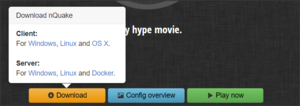How to server
This page describes how to setup a QuakeWorld server.
The easiest way of running a server is installing nQuakesv package. Get it here.
It includes everything you need to start a server, including:
It is preconfigured, just asks the user simple questions to complete the configuration. Take note on the ports the servers will be running (you must know them to connect to the servers)
For more details, continue reading!
Choosing a provider
Game servers can run on any computer that is connected to a network. To host a game server on the internet, renting a VPS in a Datacenter is the most common, effective and cheapest way.
There are VPS offerings in most of the countries in the world. Choosing one with good routing that is good can be a daunting task. Below are some facts and tips for choosing a VPS provider.
- Rule of thumb: the higher the distance between the server and the client, the higher the ping.
- Routing is important: the player's ISP AND the VPS Datacenter determine the route that the game packets (information) have to travel to reach the destination. This directly affects the ping. Also, as a rule of thumb, the less hops, the better ping.
- The ping will be the same regardless of its direction. Host A ping to Host B is the same from Host B to Host A.
- Well located servers using good routes enable us to play with sub 100ms ping between continents. But nothing can beat the speed of light - distance is key. Routes using submarine cables (when possible) are often better than routes that go through datacenters on land, because of the number of hops.
- How to test the ping? Some VPS providers have a Looking glass you can use to test latency. Looking Glass is an open source publicly available networking script to check the Host, Ping, Traceroute, MTR, Speed, and Latency of the VPS or Server and Network. Here are some examples:
- Well known VPS provider looking glasses:
- https://www.edisglobal.com/blog/looking-glass
- https://www.vultr.com/resources/faq/#downloadspeedtests
- https://inet.ws/lg/
- https://www.hostzealot.com/looking-glass
- and many many more. Google "VPS looking glass <country>"
- Looking glass "hub", multiple in one website: https://looking.house/index.php
- Well known VPS provider looking glasses:
- You can test your own ping to a VPS, or test any other ip ping to that VPS. Examples:
- Test your own ping to the VPS network by placing your own ip in the "ping" textbox.
- Test some existing QW server ping to the VPS network. This is useful to test if the VPS can be useful for QWfwd proxies. This is how different players can get the best possible ping to a destination server.
- Test the ping to other VPS (looking glass). The Looking glass also has a test ip, which you can use to ping to. This is useful to check the connection between VPSs, for QWfwd proxies.
- Currently online QuakeWorld servers: https://tools.quake.world/servers/
Server specifications
In terms of minimum server specifications, it depends on what you plan to run there. But a single core cpu and 1gb of RAM is enough to run a couple of KTX ports, QWfwd and QTV. No need to overpay.
Server maintenance
Antilag
As of 2024, there are updates to antilag feature that have not been merged in the main repositories. If you want to set qw servers with the latest antilag, you got to compile them yourself.
Ciscon has prepared scripts to compile the binaries for KTX and MVDSV. These scripts are included in nQuakesv, but you can also find them here (the nQuake ones).
All you have to do is edit the scripts:
- MVDSV script: replace in gitrepo
qw-groupwithdusty-qw - KTX script: replace in gitrepo
qw-groupwithdusty-qw - KTX script: replace in gitbranch
masterwithal-merge-2
And run them. If they run successfully, the server is ready to go with the updated binaries.
Here's the list of dependencies to run them (linux Debian): # apt-get install git qstat make gcc pkg-config cmake curl unzip -y
Here are the links to the Antilag repositories in Github: mvdsv antilag and ktx antilag
Updating server binaries
If you are lazy, the latest binaries are here: https://builds.quakeworld.nu/
Uploading a map
Map files (.bsp files) go into /qw/maps folder. A way to do it fast is the following:
- Download file locally
- Open terminal (in windows or mac or linux) and use scp to copy the file to the remote location:
scp <file.bsp> <username>@<server>:~/nquakesv/qw/maps
SCP also allows to use SSH keys (-i <path to key file>) and defining a custom port (-P <portno>).
Alternatively, you can use pscp (Putty scp), as it is better adapted to Windows OS.
Example with private key and custom port:
pscp -i "C:\priv.ppk" -P 26789 faust.bsp myusername@myserver.org:/quakeantilag/qw/maps
You can create a script for your servers for doing it faster.
Updating server configs
If using Linux nQuakesv, use the built-in scripts to do so:
./update_binaries.sh ./update_configs.sh
KTX Server Setup
If for some reason you need to upgrade KTX, you'll have to compile it. here's how to do it (using QW-Group's github)
1. git clone https://github.com/QW-Group/ktx 2. cd ktx 3. cmake . 4. make -j$(nproc) 5. ls -altr (look for qwprogs.so) 6. copy qwprogs.so to ktx/ folder 7. restart the server
When restarting the server, if it outputs a message about failing to load qwprogs.so you'll have to recompile mvdsv also.
If you haven't done it already, you should edit pwd.cfg and change the rcon password. You should also edit portX.cfg and change the sv_serverip to the external (WAN) ip:port of the machine.
MVDSV Setup
Compiling MVDSV (using QW-Group's github):
1. git clone https://github.com/QW-Group/mvdsv 2. cd mvdsv/build/make/ 3. cmake . 4. make -j$(nproc) 5. chmod 755 mvdsv 6. copy mvdsv to your quake/ folder
Then run it. it has several command line parameters, such as -port (to choose port) -game (to choose folder) and +exec (to automatically run a cfg and +set sv_getrealip ). Example mvdsv execution commands:
./mvdsv -port 27502 -game ctf +set sv_getrealip 1 ./mvdsv -port 27500 -game prox +exec qw_server.cfg ./mvdsv -port 27501 -game ktx +exec port1.cfg
Firewall Configuration
iptables -A PREROUTING -t nat -p udp -i eth1 --dport 27500 -j DNAT --to 192.168.0.1:27500
Raspberry Pi server
Raspberry Pi (arm/arm64) binaries for qwfwd, mvdsv, and ktx binaries are available from https://builds.quakeworld.nu
Spike also compiled binaries for FTE, both client and server. Download them from here
Test results on a raspberry 1, 512mb ram:
- with 7 players + 1 spec, cpu usage was around 80% with everyone spamming sng at dm3 outside
- in conclusion it will be enough for 2on2, not sure on a competitive 4on4 match.
- raspberry pi 2 should be enough for 4on4
Qizmo
Even though Qizmo was created in 1997, it STILL is useful to:
-> Nail filter: Run on a server-side Qizmo, this can help with both the network and FPS lag associated with a lot of nailgun activity (think about 4on4 on e1m2). -> Compression: Yes, people still have low bandwidth connections and compression does help with this. -> Sending Multiple Packets: This is probably the most important one. With this feature alone you can lower and in some cases eliminate packet loss.
Installation
To install qizmo (LINUX!):
mkdir qizmo && cd qizmo wget https://www.quaddicted.com/files/tools/qizmo-2.91-intel-linux-glibc.tar.gz tar -xvf qizmo-2.91-intel-linux-glibc.tar.gz chmod +x qizmo
alternative url to download: ftp://62.8.228.163/pub/games/quakeworld/qizmo-2.91-intel-linux-glibc.tar.gz
Recommended configuration files
These are up to date server configuration files as of 2020.
filters.txt
not empty 10 if players = "0" remove not full 10 if players = maxplayers remove ping less than 100 10 if ping >= "100" remove ping less than 50 10 if ping >= "50" remove QWfwd (proxy) 10 if hostname ~!= "*qwfwd*" remove not QWfwd (proxy) 10 if hostname ~= "*qwfwd*" remove 20 if hostname ~= "*qizmo*" remove Qizmo 10 if hostname ~!= "*Qizmo*" remove Capture the Flag 10 if gamedir ~!= "ctf" remove Team Fortress 10 if gamedir ~!= "fortress" remove Rocket Arena 10 if gamedir ~!= "*arena" remove Cooperative 10 if hostname ~!= "*coop*" remove Race 10 if hostname ~!= "*race*" remove
qizmo.cfg
qizmo.cfg is generated the first time you use. so you might want to run qizmo first, and then edit the file. The changes you made in the generic menus (once you insert the password) are saved here. Here's an example:
maxclients 32 browser_a 100 20 1.000000 2.000000 name ie.besmella.com hostname Qizmo - ie.besmella.com public 1 quakedir ./ //if qizmo binary is in the same folder as Quake maxs2crepeat 5
Change name and hostname for your own. Notice that public is 1.
sources.txt
Editing server sources is important because it will allow the clients to ping the quakeworld servers and connect to them. The file sources.txt should have the following lines (you can remove everything else):
master "QuakeServers.net" 78.47.113.68:27000 2 master "FodQuake" 5.9.97.180:27000 2
The explanation for those lines are:
master <name of the master> <ip:port> <password protection>
Notes:
- <ip> MUST BE IP, hostname doesn't work;
- <password protection> possible values: 0: none ; 1: protect delete; 2: protect delete/add; 3: protect delete/add/read
Starting Qizmo
Starting qizmo (with the following settings: port 28000, report to masterservers, admin password set to passwd)
./qizmo -p 28000 -r -a passwd
Here's an example script you can use to run it (or just run a screen):
echo -n "* Starting qizmo... " if ps ax | grep -v grep | grep "qizmo" > /dev/null then echo "[ALREADY RUNNING]" else ./qizmo -p 28000 -r -a passwd > /dev/null & echo "[OK]" fi
Troubleshooting
Dependencies: try to get the library lib32z1
apt-get install lib32z1
if that doesn't work, try these: ia32-libs or libc6-i386 or libc6-dev-i386
For the server admins that run Qizmo(s) and when they refuse to start. You can use the following command in the shell (linux) to clear the queue without needing to restart/reboot the whole machine.
ipcs -q | cut -d" " -f2 | xargs -n 1 ipcrm -q
more info
refer to the qizmo.html page below.
External links
- Qizmo download (unofficial)
- index.htm page from qizmo
- Qizmo stuff
- Qizmo main page